You may click on the Print Page button on the top right of this page to print these instructions
Step 1: Navigate to the calendar page by clicking on Events. You may need to click on Month. Alternatively, you may click on this link.
Step 2: Click on Print Page at the top right of that page, or Press CTRL + P (Command + P for Apple).
Step 3: Make sure to select Landscape.
Step 4: Click on the More settings button. You may need to scale down the page so the calendar prints on 1 page. Make sure Backgrounds graphics is checked so you can see the highlighted colors.
Mobile Device: Make sure to be on desktop mode and print landscape. Some options may not be available to mobile devices.
Pre-printed Calendars and Flyers will be available at the office for pickup. Please ask the secretaries for a copy!
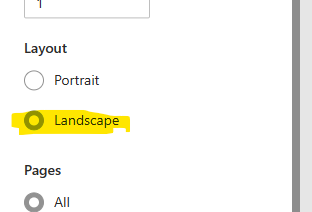
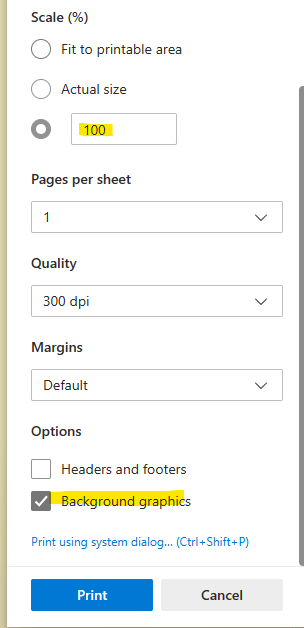
If you're still having problems or have any questions, please email us at canavanpto@gmail.com.
